To restore a site, we will have to:
- restore files
- restore the database
1. go to JetBackup from our cpanel

2. Select Database from the JetBackup options
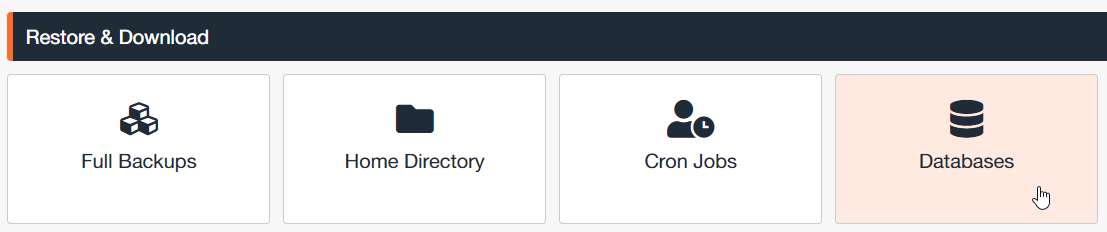
3. Select "Choose Other Backup" if we want to restore a different backup from the last one.
ATTENTION: if there are several databases, we will have to select the one corresponding to the site we want to restore.
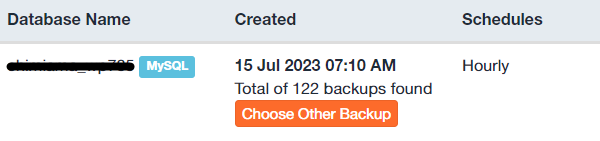
4. click in an empty space below the name of the backup to select it: the background will turn orange and it will be possible to click "Restore"

5. Click "Restore" and wait for the procedure to finish
6. From the top menu:
- we select "Home directory" to go and select the folders with the files we want to restore
- we select the backup of the same date as the database just restored
- click on "Change file selection" to go and select the folder we want to restore

7. Select the folder containing the installation files of the site we are restoring and click "Select Files".
ATTENTION: the main site of your cpanel is normally located in the "public_html" folder, while the additional site is located in a folder with a name corresponding to the domain of the additional site.
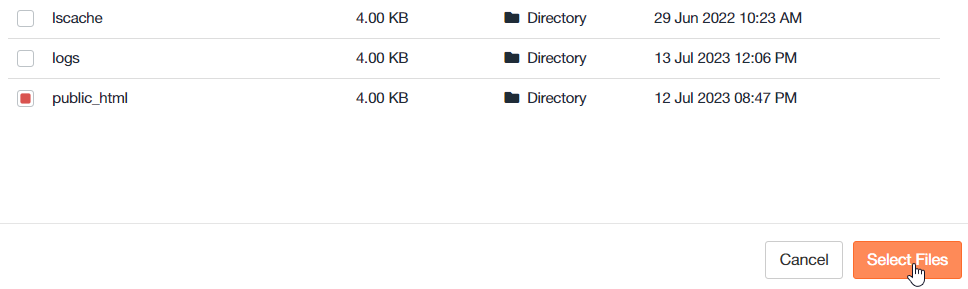
88. Click the "Restore" button on the next screen and wait for the procedure to finish.
ATTENTION: the procedure, especially the first time, can take several hours to finish.

